

Ready to explore and enhance your digital skills? Follow the simple steps below to sign up for the Jisc Discovery Tool. This fantastic resource helps you identify your strengths, areas to develop, and ways to boost your digital capabilities. Watch the short video below to get started.
For further support or guidance, please email the Academic Skills Hub
The University uses SSO, therefore, you will be prompted to authenticate via this method.
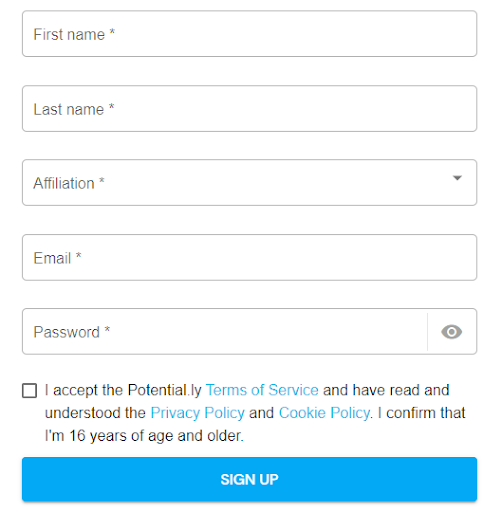
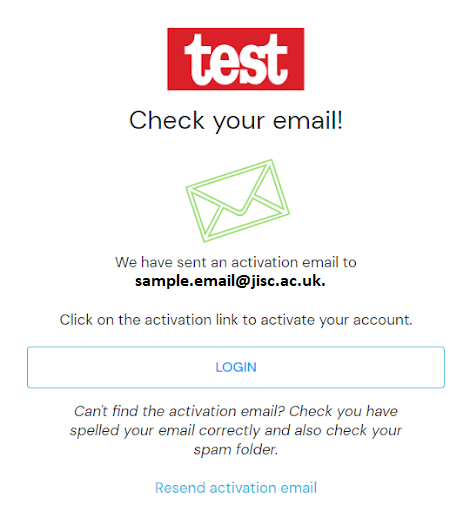
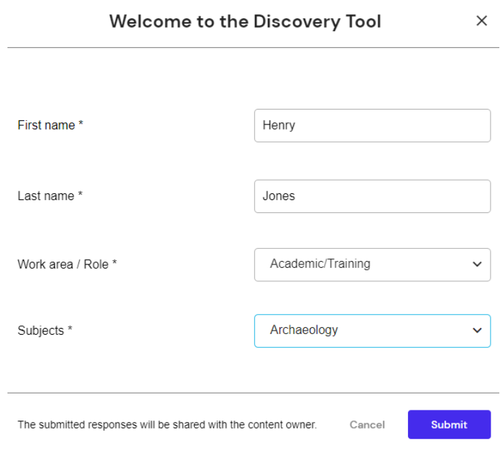
The discovery tool has several different question sets for staff.
The questions are designed to help you consider your capabilities in relation to your current role.
The questions also take into account digital skills and knowledge picked up in previous roles or acquired outside of work.
Once you've completed a question set you'll get a feedback report with tips and suggested resources on how you can develop your skills further.
To access the sets go to Question sets and reports for staff on the home page.
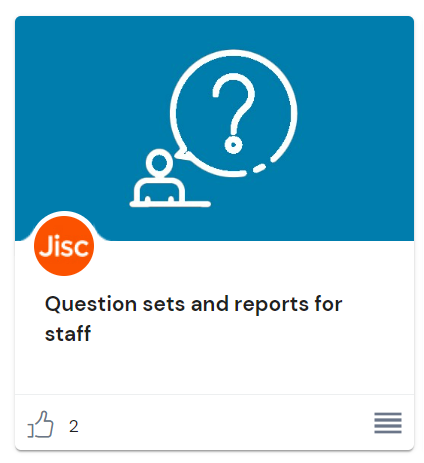
You'll find a number of different question sets, including:
Once you've completed a question set you’ll get a personalised report that can be downloaded and saved.
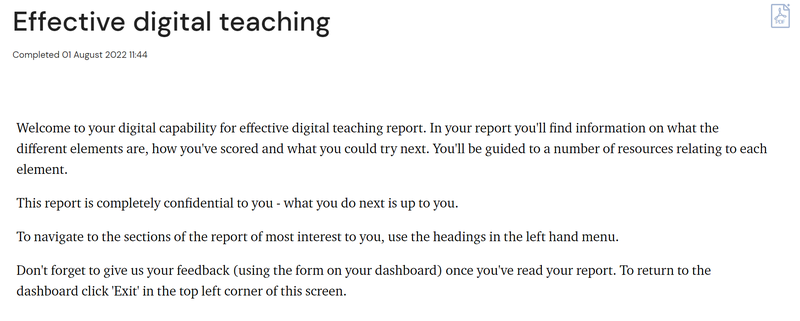
The feedback report aims to help you reflect on your digital capabilities in order to identify your key strengths as well as any areas you might consider developing further.
Rather than being an objective 'measure' of your digital capabilities the report offers guidance and tips based on your reflective answers.
Each report comprises of a graph, visual score, a confidence level, next step guidance and recommended resources.
You can download and print your report by clicking the pdf icon at the top.
Your report is confidential and only visible to you and those you choose to share it with, such as your line manager.
The discovery tool gives you access to over 950 curated resources.
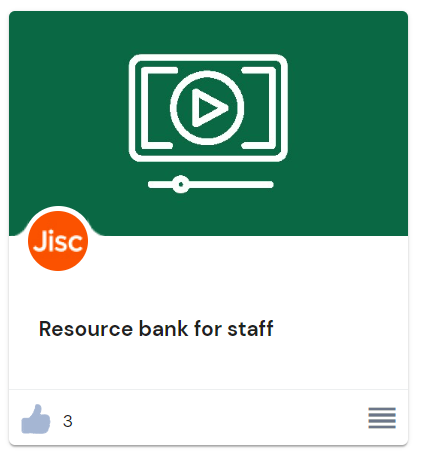
Resources in the discovery tool can be accessed in two ways:
To enhance your digital skills, visit: Discovery tool: staff guide to get started and unlock your potential in the digital world.
For further support or guidance, please email the Academic Skills Hub